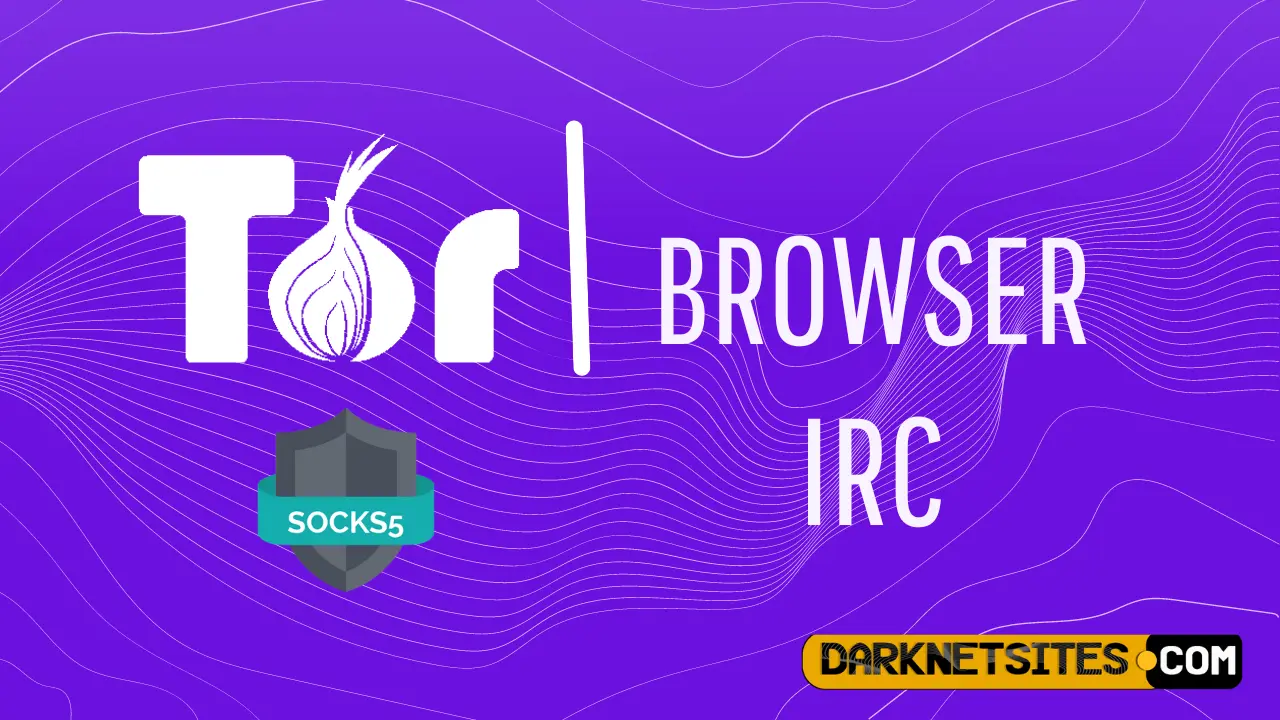
The Tor network uses peer-to-peer connections, also known as P2P connections. This P2P connection from one person to the other remains strongly encrypted. The strong encryptions permit the users to visit the websites securely and anonymously without leaving behind any steps. This also enables people to encrypt their internet connections on a regular basis. This article clearly describes the connection to the IRC networks via the Tor browser.
Using Tor As A SOCKS 5 Proxy For IRC Networks
How to use tor browser as a Socks 5 Proxy for IRC Networks? The first and foremost thing that you will need is the latest version of Tor. You can download it from the official website Tor Project. On downloading, you will be provided with a .exe file. First, extract the files to a location where you will have easy access. For example, you can extract the files on your desktop itself as it will reduce the amount of time finding the folders and files on the entire computer. Next, install the tor browser by clicking on the .exe file and following the prompted steps.
Next, you will have to start the Tor browser. For using tor browser, you have to open the shortcut created on your desktop. As you launch the Tor browser, you will be greeted with a nice message on a webpage that mentions that you are configured to use the Tor browser, and you are ready to go. You can click on the “Test Tor Network Settings” button to confirm. However, the checking part is optional. You can click on the small S with an exclamation sign. Check the button “Forbid Scripts Globally”. This will secure you from leaking important information accidentally while you are busy browsing the internet.
At this point, your Tor browser is up and running fine. To perform the following steps, you need to keep your Tor browser open. The connection will be lost if the Tor browser closes anytime. To explain the procedures of using Tor as a SOCKS 5 proxy for IRC Network, we will be using the HexChat IRC client. You can obviously find an IRC server conducting a simple search on a directory website. But for now, we will focus on HexChat.
- Open the HexChat or your chosen IRC client and head to the Settings / preference area.
- Select the “Networking” and/or “Proxy” section.
- The dialogue box will be required to be filled in with some data. Enter the data as mentioned below:
-
-
- Type “127.0.0.1” or “localhost” in the text field beside Hostname. (Any of the ones will work).
- Type “9150” in the text field beside Port.
- Click on the dropdown beside “Type” and select “SOCKS5”.
- Click on the dropdown menu beside “Use Proxy For” and select “All Connections”.
- Click “OK”.
-
At the end of this, you must add a server to connect, select your usernames if you want to use SSL, and set the other personal settings based on your personal preference. And you are done!
You are at the moment connected to an IRC server via the Tor browser having full encryption benefits of Tor. However, this is not just to use on Tor but is applicable on almost anything that permits a proxy connection such as Pidgin, Chrome, Firefox, PuTTY, FTP connections, and much more.
Read More On:
How To Encrypt & Decrypt Messages Using PGP Via Gpg4usb?
Easy Way To Encrypt Hard Disk With VeraCrypt