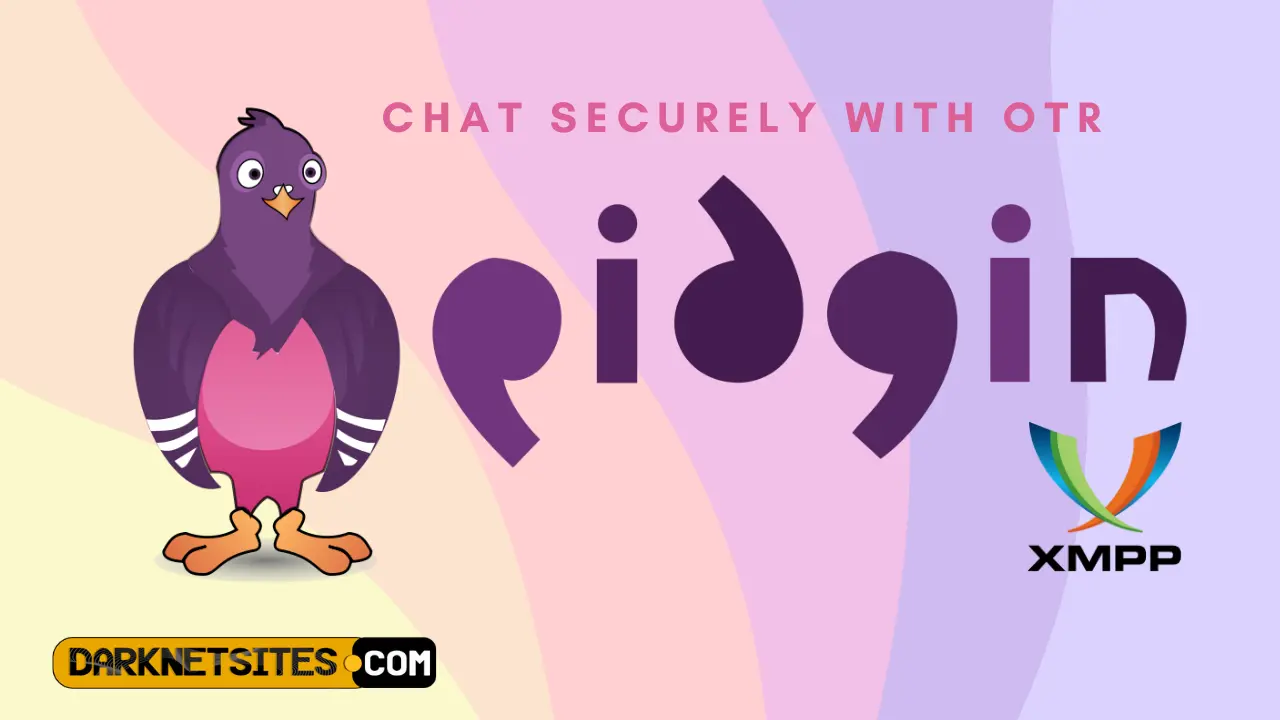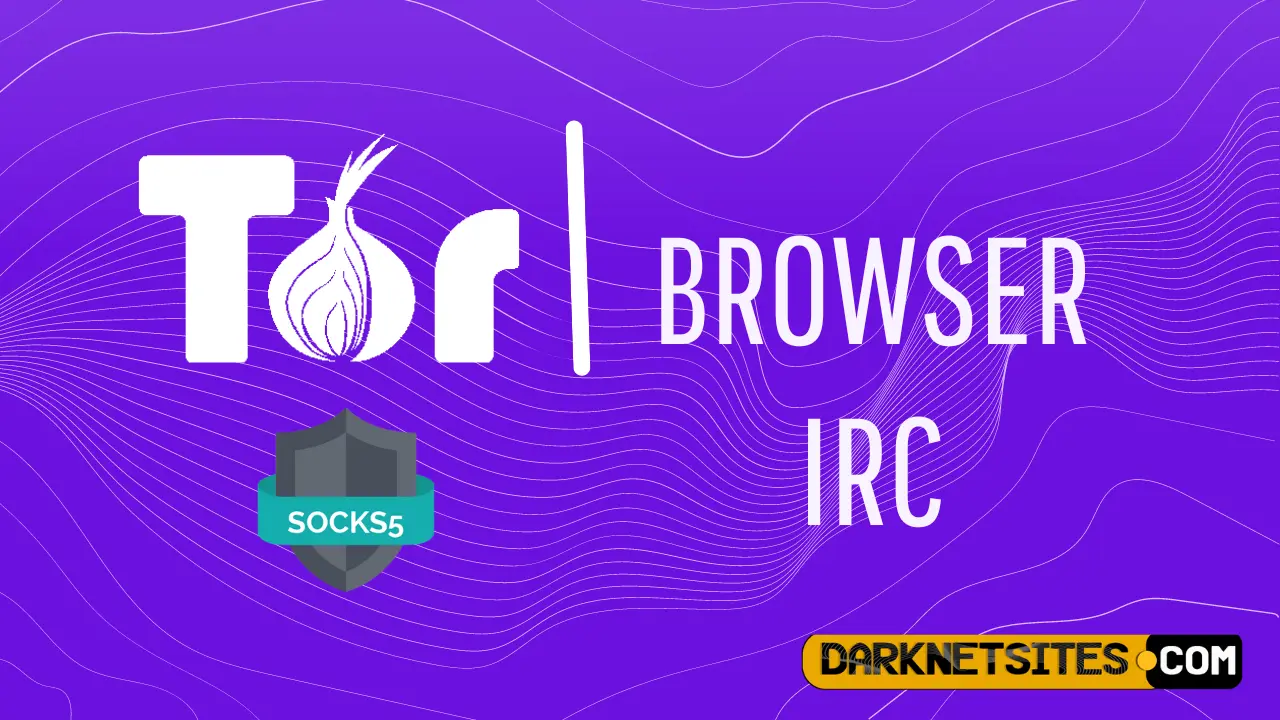How To Securely Chat Via Jabber/XMPP With OTR
Security plays a significant role these days when people are inclined more towards privacy. Jabber/XMPP, that uses xmpp protocol, also otherwise known as Pidgin, is… Read More »How To Securely Chat Via Jabber/XMPP With OTR