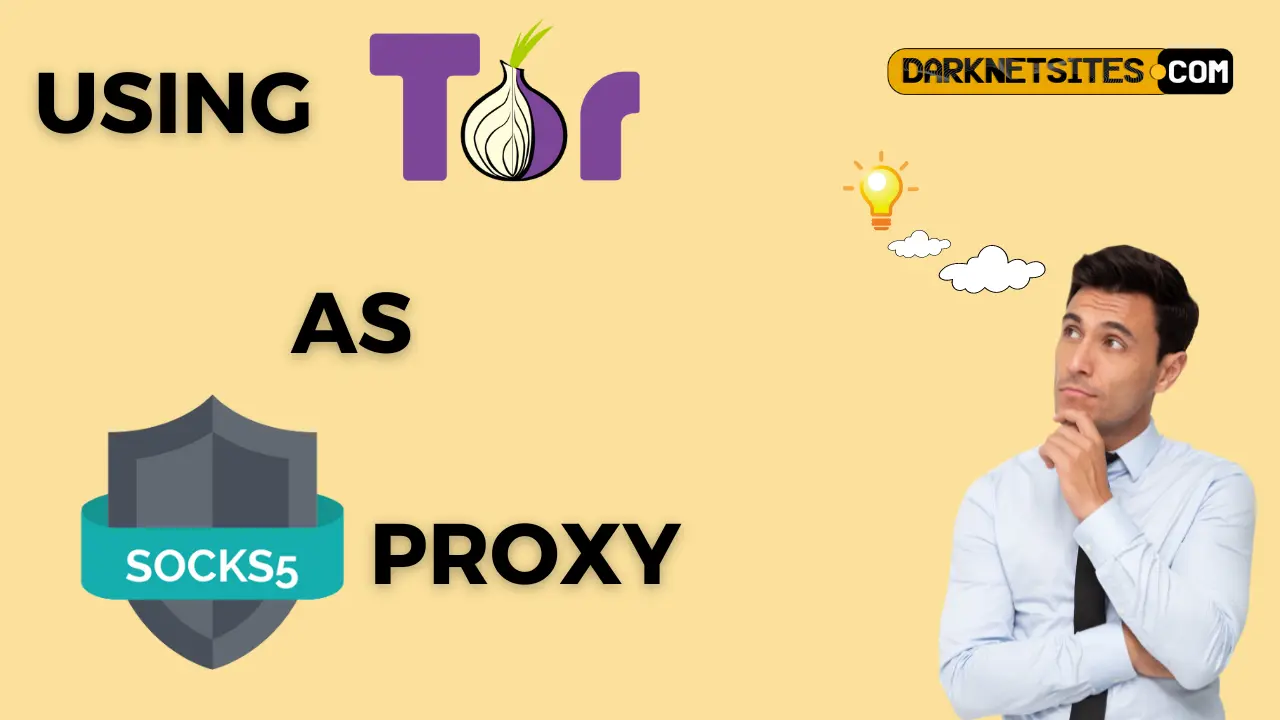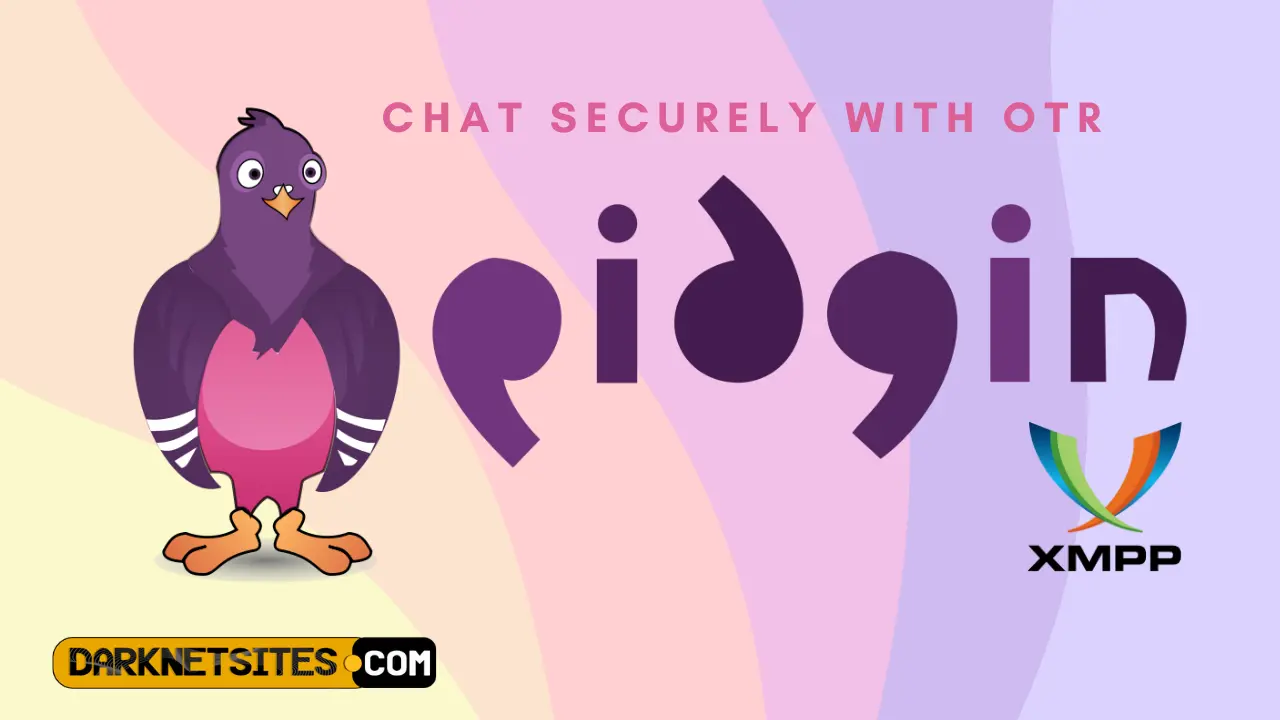How To Use The Tor Browser As A SOCKS 5 Proxy
What is tor browser used for? As we all know, Tor is software, also called a browser that utilizes peer-to-peer (P2P) connections. These connections strongly… Read More »How To Use The Tor Browser As A SOCKS 5 Proxy